File Manager Ordering Files
To reorder the files within your File Manager, login to your website's Dashboard.
1. Go to File Manager > File Download
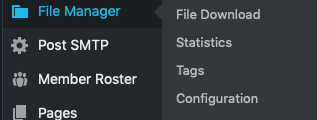
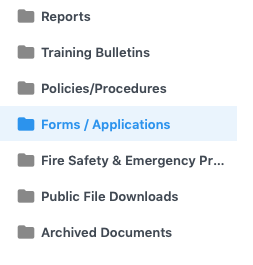
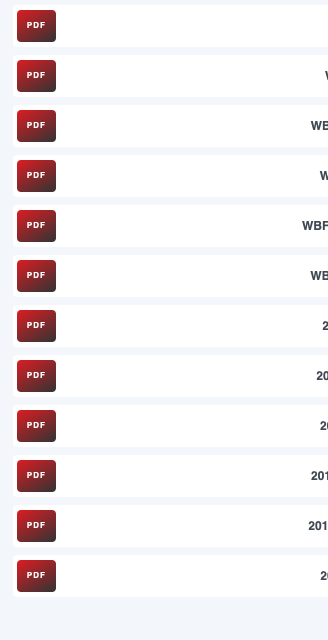
2. Select the category you wish to order
3. From here you can drag and drop the order in which you would like the documents to be
Related Articles
Deleting files in the File Manager
To delete files in your File Manager 1. Login to your website's Dashboard and click File Manager 2. Select the Category you wish to delete files 3. From here click on the file you wish to delete, when you do you will see the Delete option at the top ...Adding & Deleting files in the File Manager
To add files to your File Manager you will need to login to your website. 1. Once logged into the website from the dashboard go to File Manager and select the category you would like to add your files. 2. From here you can drag and drop your files ...File Manager adding file categories to your page
You may want to add a new category of files on your website, if your package includes the file manager. To add a category from the File Manager to a page on your website. 1. Go to the page that you would like to add the File Manager category. 2. ...Hall Rental Manager Adding Dates
If you are using our Hall Rental manager you have the ability to manually block or book dates, or to open dates back up. 1. From the Dashboard go to Hall Manager > Calendars 2. Hover over the Rental Calendar and click Edit Calendar. NOTE: DO NOT ...Managing Your Hall Rentals
If your website has the Hall Rental Manager follow these steps to manage inquiries and availability dates. 1. From the Dashboard visit Hall Manager 2. Click on the name of your rental hall calendar. 3. Here at the top you will be able to view your ...